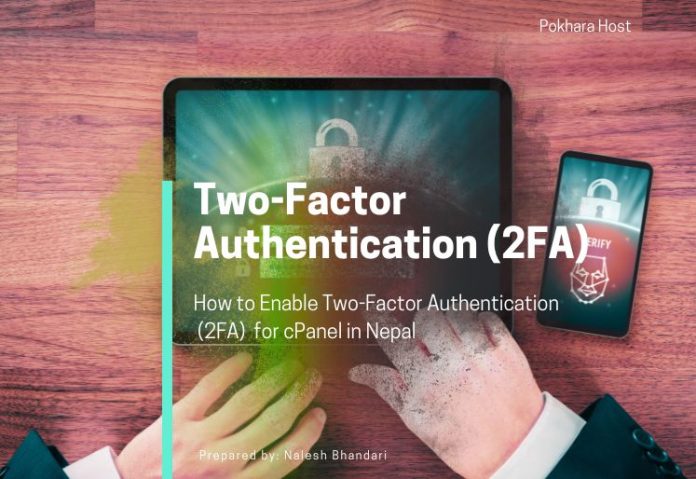In today’s digital world, cybersecurity is more critical than ever, especially for website owners and businesses in Nepal. With increasing cyber threats like phishing, brute-force attacks, and unauthorized logins, securing your cPanel (the control panel for your web hosting) is essential.
One of the best security measures you can implement is Two-Factor Authentication (2FA). This adds an extra layer of protection beyond just a password, ensuring that even if someone steals your login credentials, they can’t access your cPanel without a second verification step.
If you’re using web hosting in Nepal, this guide will walk you through how to enable 2FA for cPanel, ensuring your website remains safe from hackers.
Why Enable Two-Factor Authentication (2FA) for cPanel?
Before we dive into the setup process, let’s understand why 2FA is crucial for your web hosting security in Nepal:
✔ Prevents Unauthorized Access – Even if someone guesses your password, they can’t log in without the second factor (like an OTP).
✔ Protects Sensitive Data – Your cPanel contains databases, emails, and website files—2FA keeps them secure.
✔ Reduces Brute-Force Attacks – Hackers often target cPanel logins; 2FA makes it much harder for them.
✔ Compliance & Best Practices – Many businesses require 2FA for security compliance.
Now, let’s get into the step-by-step guide to enable 2FA for cPanel.
How to Enable Two-Factor Authentication (2FA) in cPanel
Prerequisites:
✅ A cPanel account (provided by your web hosting Nepal provider like PokharaHost).
✅ A smartphone (Android/iOS) to install an authenticator app (Google Authenticator, Authy, or Microsoft Authenticator).
✅ Access to your registered email (for backup codes).
Step 1: Log in to Your cPanel Account
- Go to your cPanel login URL (usually
https://yourdomain.com/cpanelor provided by your web hosting Nepal provider). - Enter your username and password.
Step 2: Navigate to Two-Factor Authentication in cPanel
- Inside cPanel, search for “Two-Factor Authentication” in the search bar.
- Click on the Two-Factor Authentication icon under the Security section.
Step 3: Set Up 2FA Using an Authenticator App
- Click “Manage” to start the setup.
- Choose “Set Up Authenticator App”.
- A QR code and secret key will appear on the screen.
Step 4: Scan the QR Code with Your Authenticator App
- Open Google Authenticator, Authy, or Microsoft Authenticator on your phone.
- Tap “Scan QR Code” and point your camera at the QR code in cPanel.
- The app will generate a 6-digit OTP (One-Time Password).
Step 5: Verify and Enable 2FA
- Enter the 6-digit OTP from your authenticator app into cPanel.
- Click “Verify Code”.
- Once verified, 2FA will be activated for your cPanel.
Step 6: Save Backup Codes (Important!)
- cPanel will provide 10 backup codes.
- Download or print them and store them securely.
- These codes can be used if you lose access to your authenticator app.
How to Log in to cPanel with 2FA Enabled?
Now that 2FA is enabled, logging in will require an extra step:
- Enter your username and password as usual.
- Open your authenticator app and enter the 6-digit OTP.
- Click “Log in”—you’re now securely inside cPanel!
What If You Lose Access to Your Authenticator App?
If you lose your phone or uninstall the app, you can still log in using:
🔹 Backup codes (saved during setup)
🔹 Recovery email (if configured)
🔹 Contacting your web hosting Nepal provider (like PokharaHost support)
Best Practices for cPanel Security in Nepal
To further enhance your web hosting Nepal security, follow these tips:
✔ Use a Strong Password – Avoid simple passwords like “123456” or “password”.
✔ Enable SSL for cPanel – Ensure your cPanel URL uses https://.
✔ Limit Login Attempts – Prevents brute-force attacks.
✔ Regularly Update Software – Keep cPanel, WordPress, and plugins updated.
✔ Monitor Login Activity – Check for suspicious logins.
Why Choose PokharaHost for Secure Web Hosting in Nepal?
PokharaHost provides highly secure web hosting in Nepal with:
✅ Free SSL Certificates – Encrypts your website data.
✅ Automatic Backups – Restore your site if hacked.
✅ 24/7 Security Monitoring – Detects and blocks threats.
✅ DDoS Protection – Prevents website crashes from attacks.
Final Thoughts
Enabling Two-Factor Authentication (2FA) for cPanel is one of the easiest yet most effective ways to secure your web hosting in Nepal. By following this guide, you can protect your website from hackers and ensure only authorized users access your cPanel.
If you haven’t enabled 2FA yet, do it today—your website’s security depends on it!
Need Help Setting Up 2FA?
If you’re a PokharaHost customer, our 24/7 support team can assist you in enabling 2FA for your cPanel.
🔹 Live Chat: https://pokharahost.com
🔹 Email: support@pokharahost.com